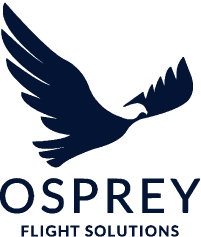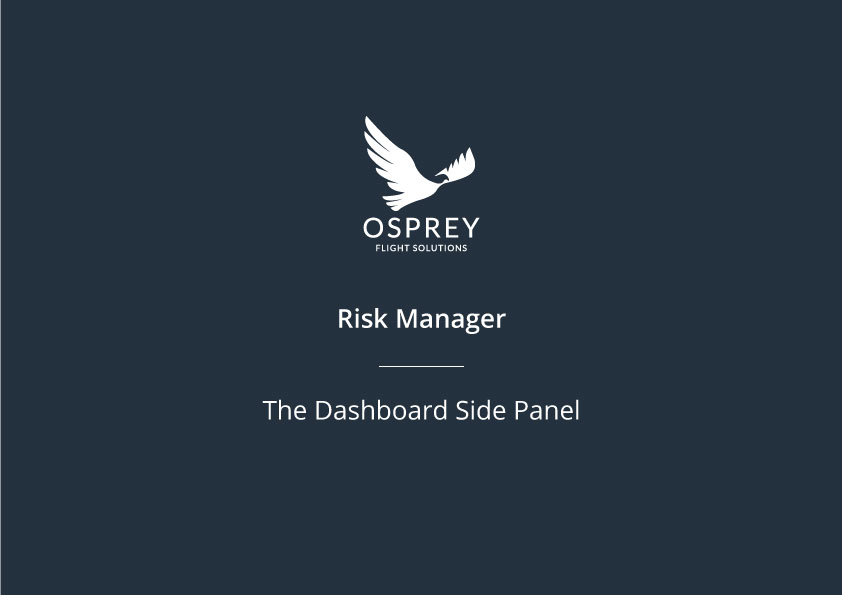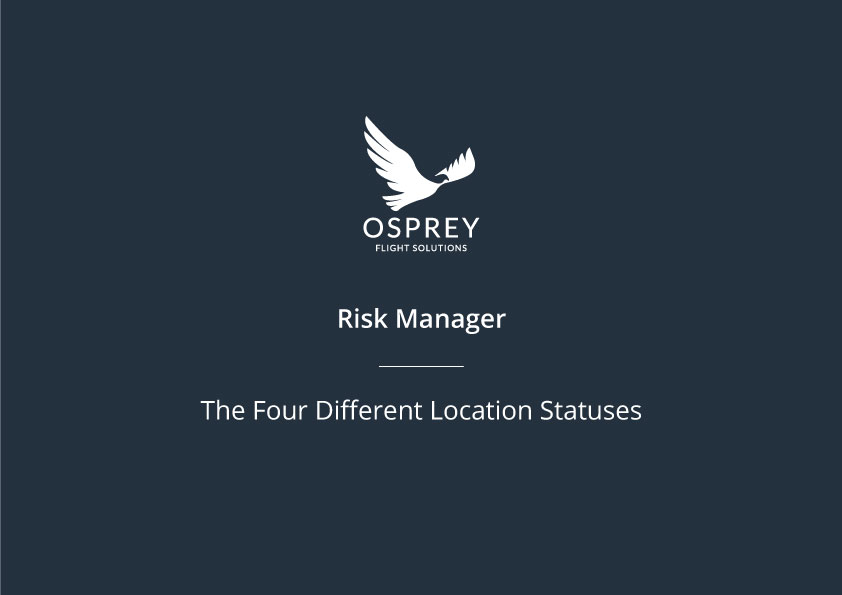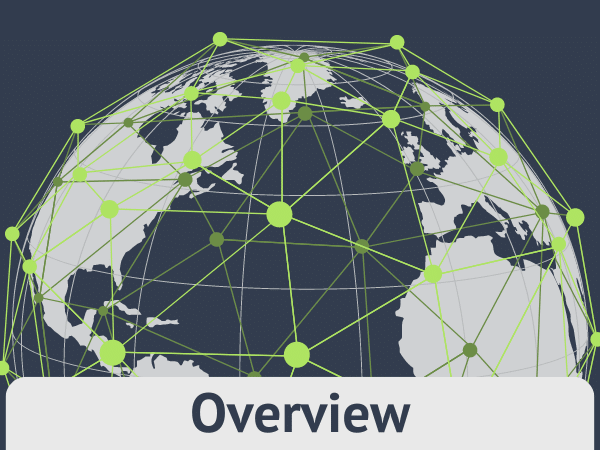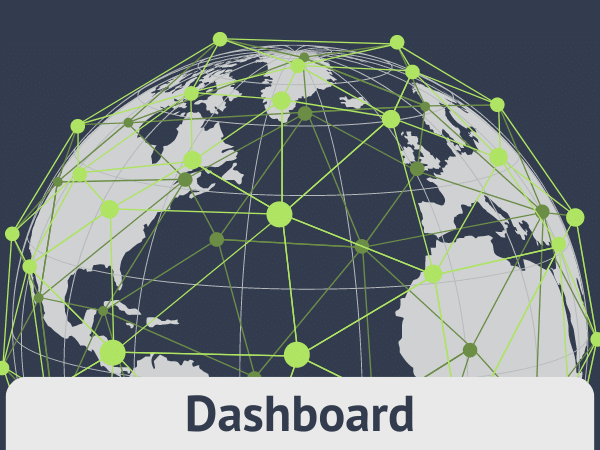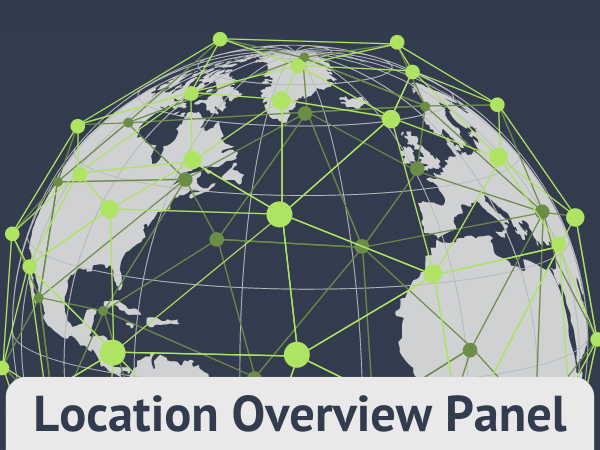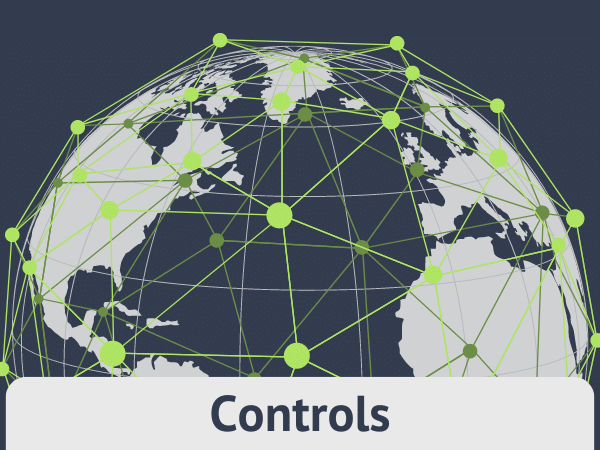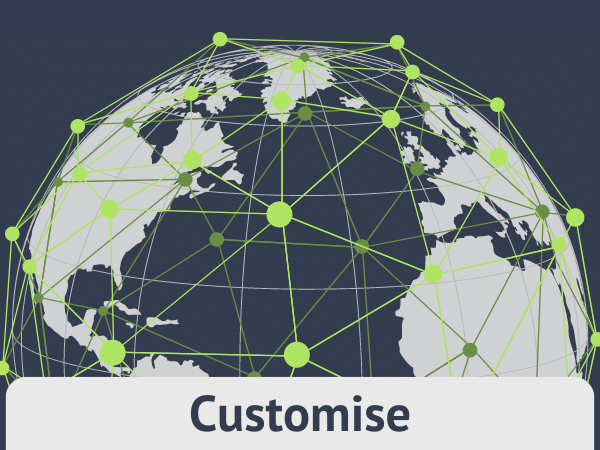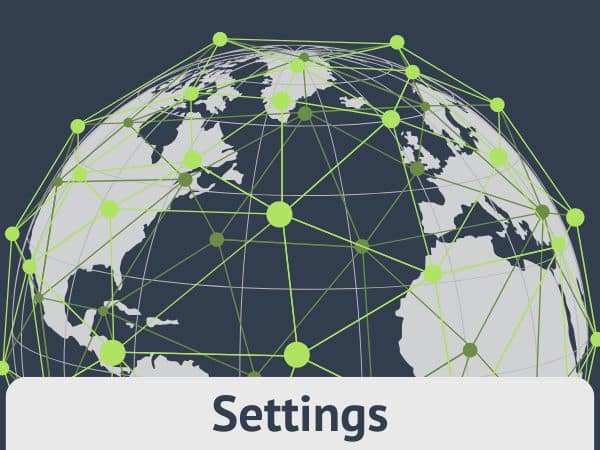Dashboard Side Panel
At the top of the dashboard side panel different location types are present in each tab, by default the selected tab is ‘Countries.’
The side panel is made up of 2 sections:
- • Latest Actions
• All Countries/Airports
Clicking on any location in either section will open the overview page for the selected location.
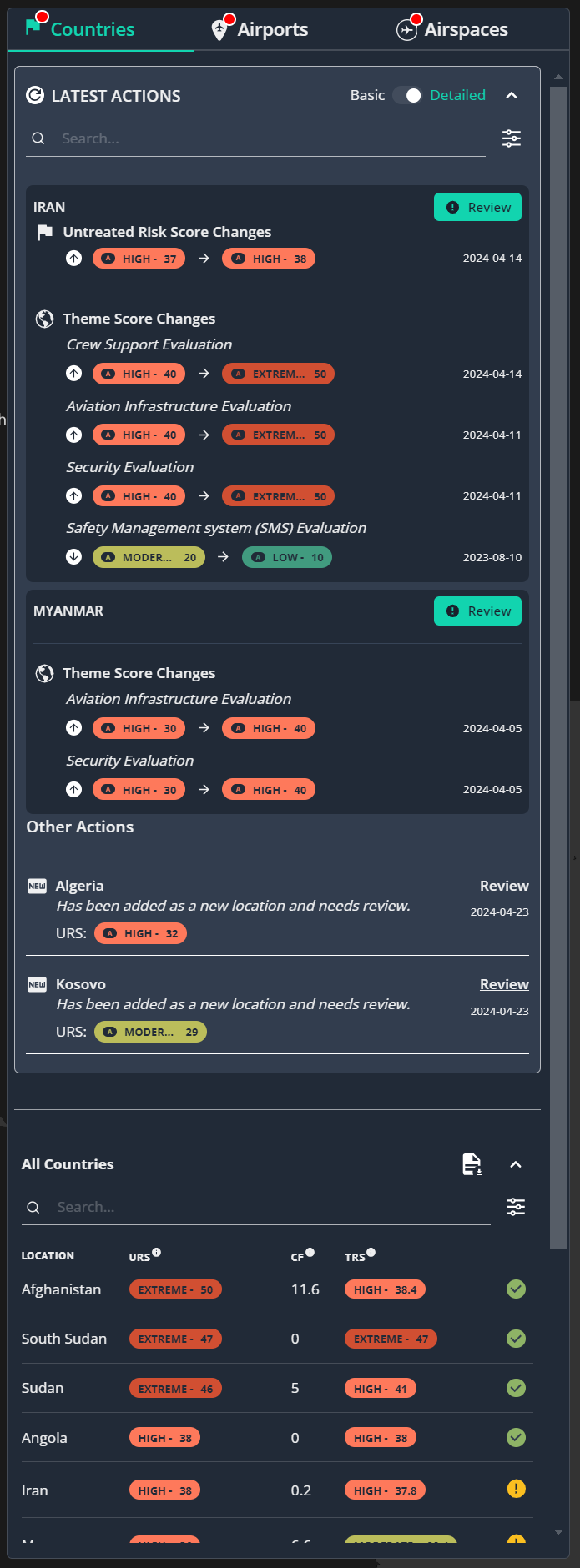
More About the Side Panel
Latest Actions Section
The Latest Actions section contains all locations with a status of ‘Needs Review,’ there are 2 ways in which you can view locations in this section:
- • Basic view
- • Detailed view
This is controlled by selecting the toggle in the top right corner. By default, the Basic view will display, however if you set the toggle to Detailed, the system will remember your preference and display the detailed view by default.
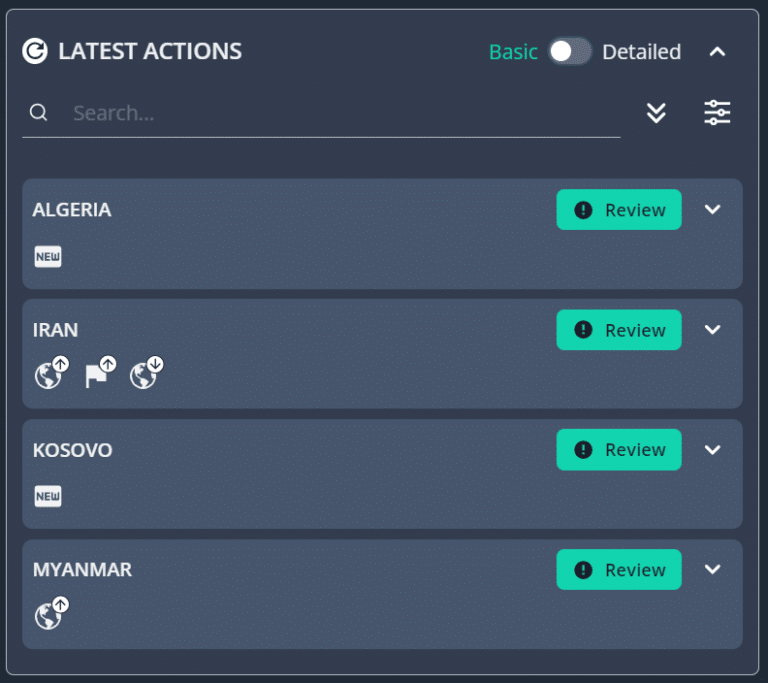
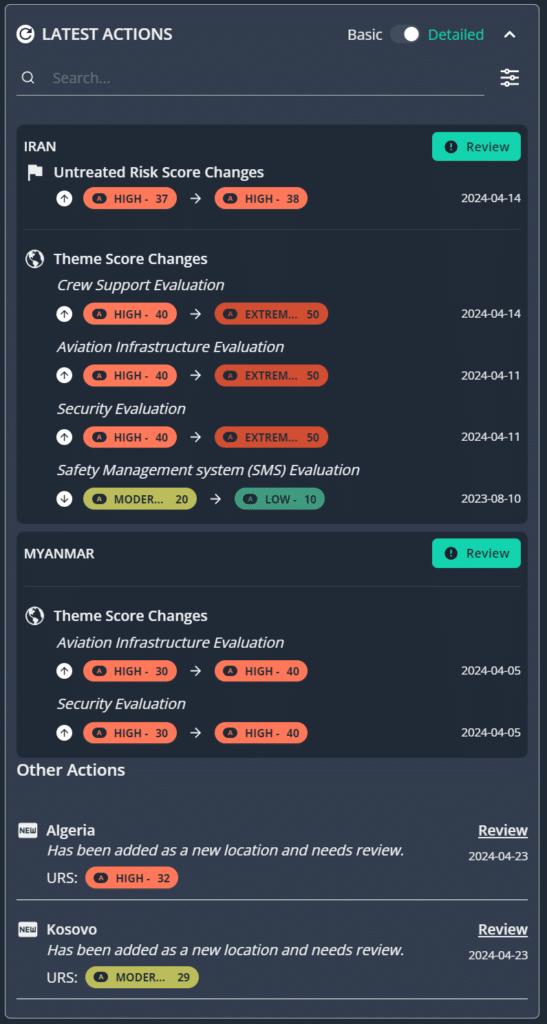
The Latest Actions section is ordered alphabetically by location name. The risk score and theme score increases/decreases will display at the top and other changes (status manually set to ‘needs review’ or newly added to dashboard) will display beneath these.
Locations displayed here will be present for the following reasons:

Risk Score increase
The risk score for a location has increased, due to a change to a locations theme score(s) and may require review to accept this increase or apply more controls to mitigate the increase in the risk score.

Risk Score decrease
The risk score for a location has decreased, due to a change to a locations theme score(s) and may require review to accept this decrease or remove controls that are no longer required.

Theme Score increase
One or more theme scores have increased and may require review to accept this increase or apply more controls to mitigate the increase in the risk score.

Theme Score decrease
One or more theme scores have decreased and may require review to accept this decrease or remove controls that are no longer required.

Newly added to the dashboard
A new location has been added to the dashboard and an initial review is required.

Status manually set to ‘Needs Review’
This will have been manually set by one of the users associated with your account.
For risk or theme score increases/ decreases, the following will display in the detailed view of the Latest Actions section:
- • Direction of change arrow icon (to indicate if a change is an increase or decrease).
• Previous URS – Previous Untreated Risk Score – This will be the calculated risk score value previously set for the location.
• New URS – New Untreated Risk Score –This will the current/most up to date calculated risk score value for the location.
• By showing both values side by side, it will allow you to make an easy comparison as to how the score has changed.
• For newly added locations, the current Untreated Risk Score will display.
Within the ‘All Countries/Airports/Airspaces’ section, this is ordered by the highest ‘URS (Untreated Risk Score)’ first – locations with unreviewed changes display in both sections – this is to highlight locations that require attention more immediately than others.
There is a search field present to enable you to filter each section to find a specific location more easily, this is particularly useful when there is a large list of locations present.
Clicking the filters icon will show the filter options, if you wish to hide the filter options select the collapse filters icon.
For the Latest Actions section the following options are available:
- • Notification Type
• Sort by
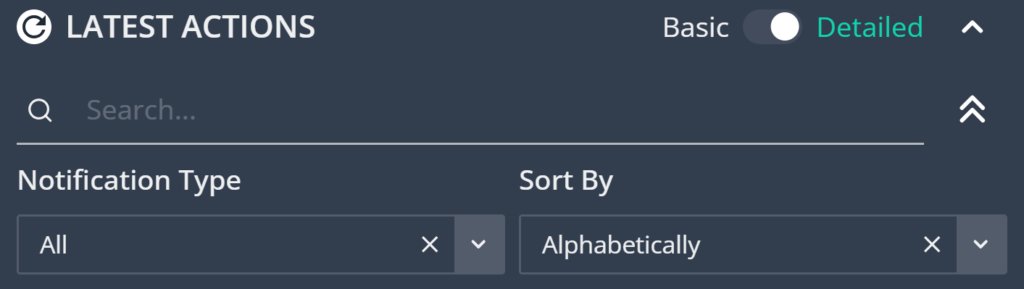


For the All Countries/Airports/Airspaces section the following options are available:
- • Treated Risk Score
• Review Status
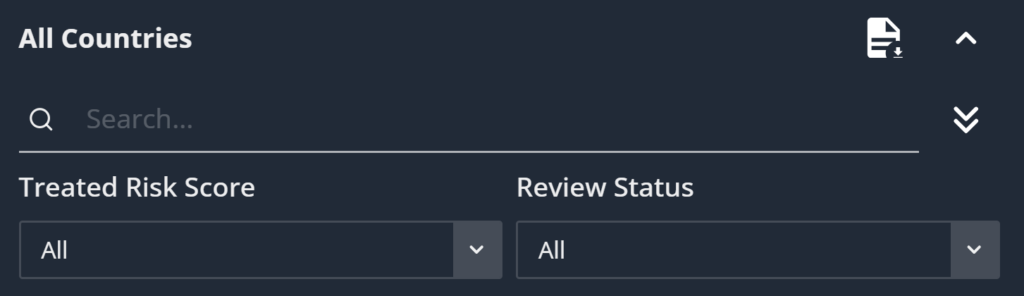

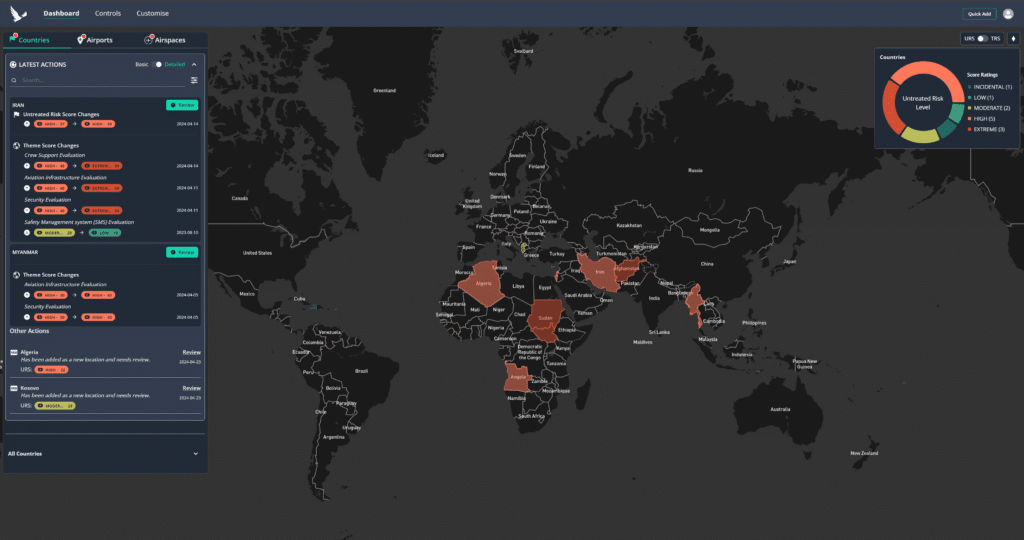
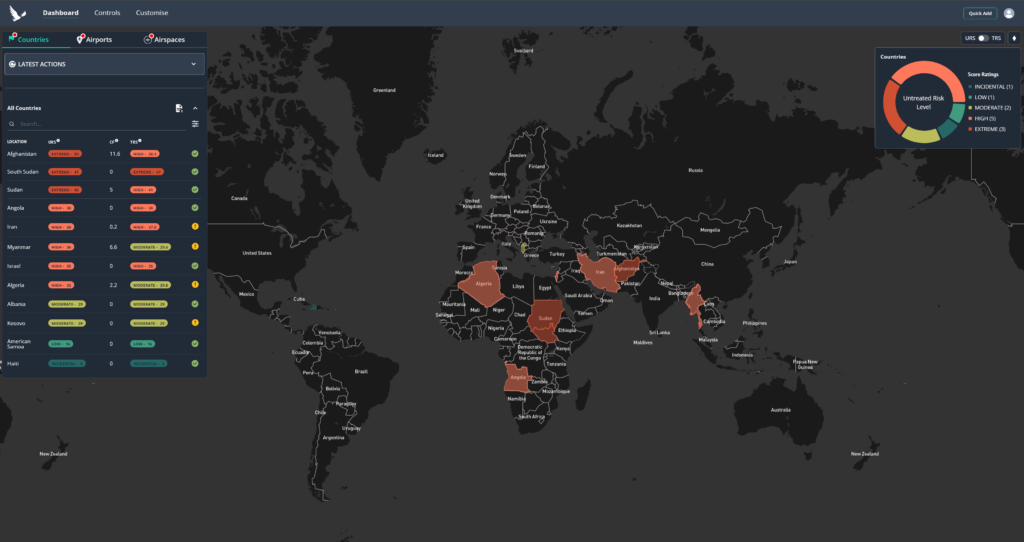
More About the Side Panel
All Locations Section
The ‘All Locations’ section contains all the locations that you have added to your dashboard (the location type depends on which tab is selected at the top of the sidebar); these are ordered by the highest URS.
Table columns:
- • URS (Untreated Risk Score) – This is the risk score value either set by yourself or automatically calculated as an aggregation of the Theme scores for a location.
- • CF (Control Factor) – This is the value chosen by your organisation by how much you estimate your applied controls will mitigate risk and reduce the URS.
• TRS (Treated Risk Score) – This is calculated by reducing the ‘URS’ value by the Control Factor to provide a ‘TRS.’
• Far left column – displays the country or airport name.
• Far right column – displays the current workflow status for the location (Workflow statuses will be covered in another section of this guide).
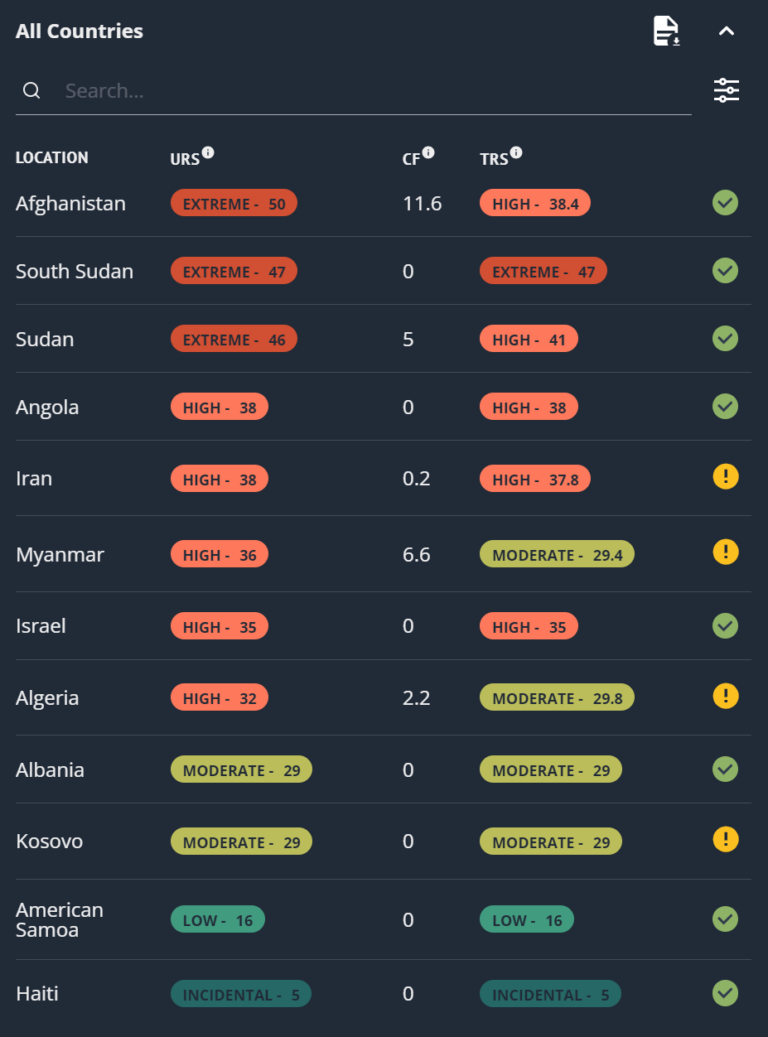
There is a search field to enable you to filter the list to find a particular location more easily as well as two filter options to allow filtering by ‘Treated Risk Score’ and/or ‘Review Status.’
The search field and filter options can be used in conjunction with one another to enable you to find the location more easily you need.
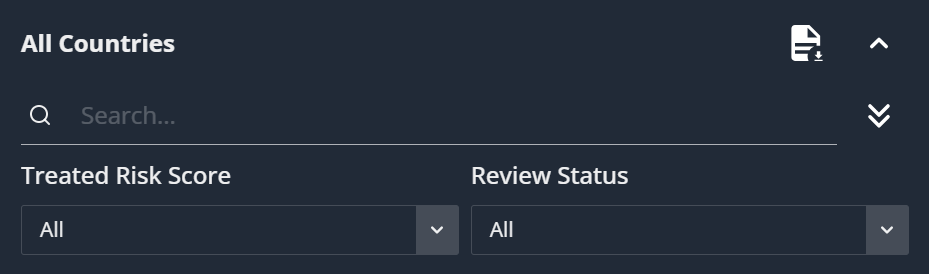
More About the Side Panel
Airspaces Side Panel
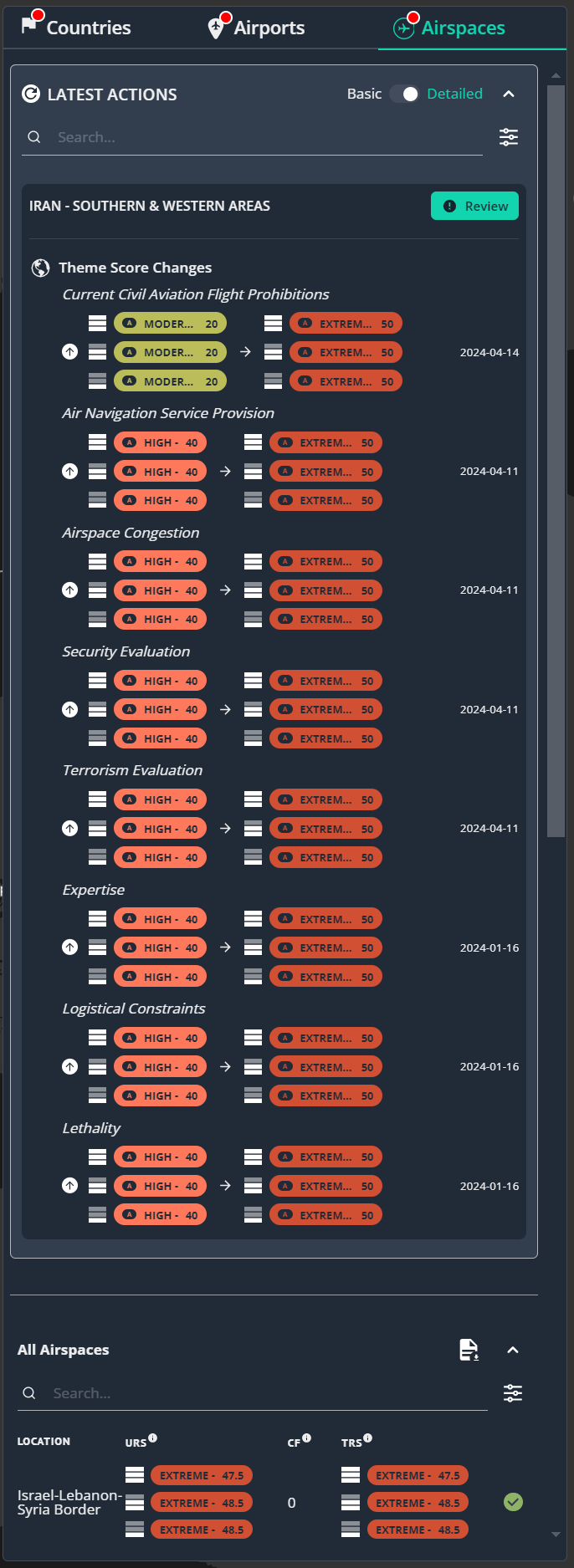
The side panel functions in the same way as it does for other location types, except the risk scores and ratings are displayed for each flight level within an airspace in the following order:



More About the Side Panel
Location Overview Reports
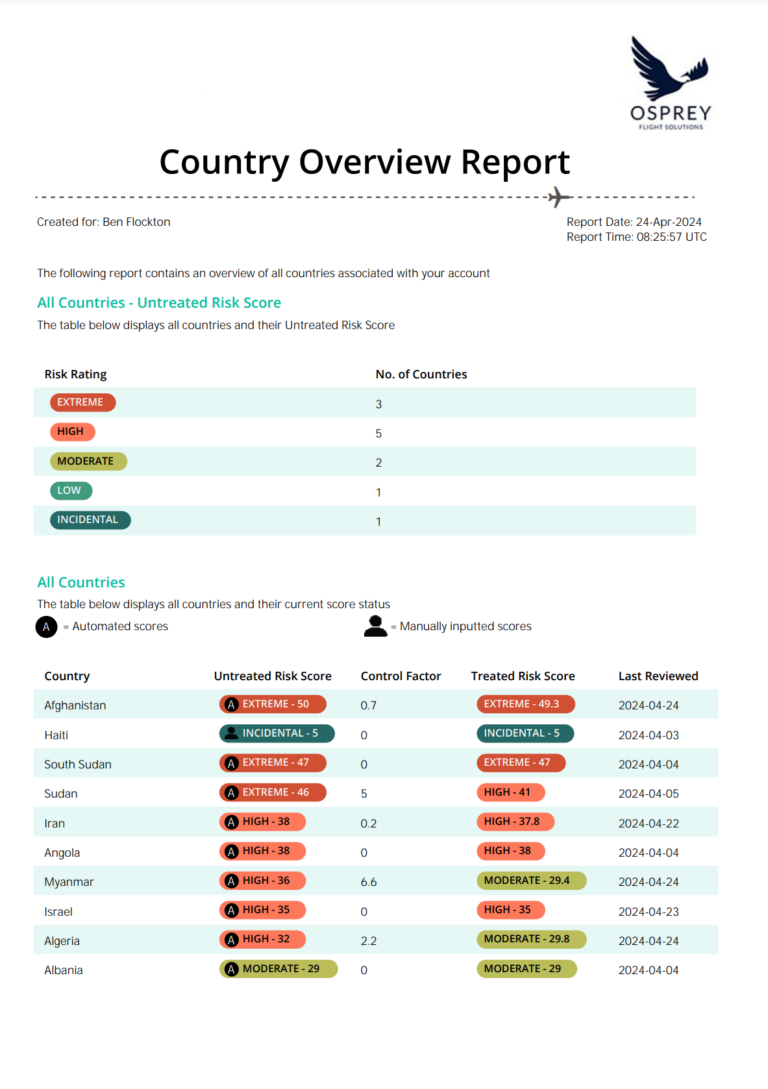
The report provides a breakdown of the locations by Risk Rating as well as a list of the locations and their current untreated and treated risk scores alongside the date they were last reviewed.
The report can be downloaded from the Dashboard side panel within the All Countries/Airports section by clicking on the ‘download report’ icon above the search field.
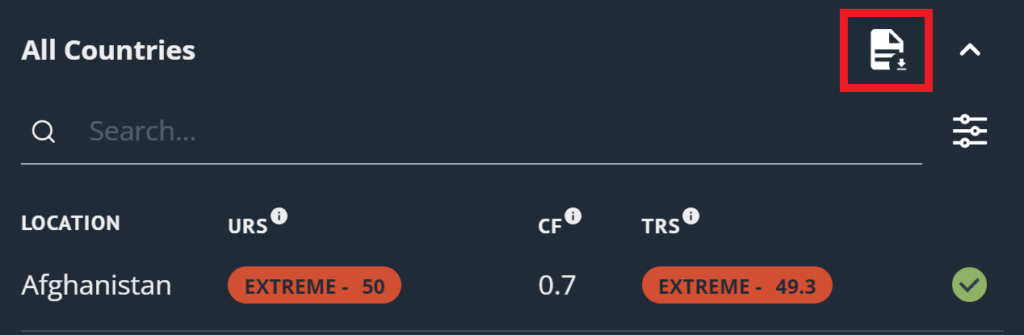
AIRSPACE OVERVIEW REPORTS
The overview and summary reports for Airspace follows a different format to the same reports generated for other location types, due to Airspace being comprised of 3 different flight levels.
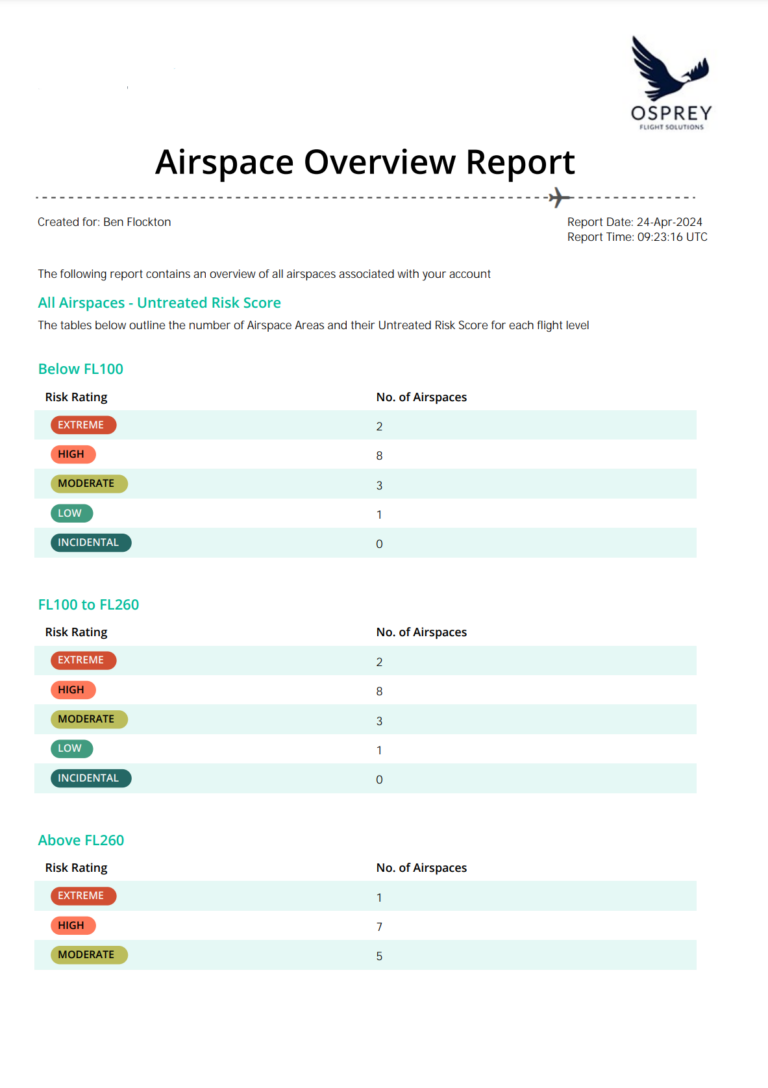
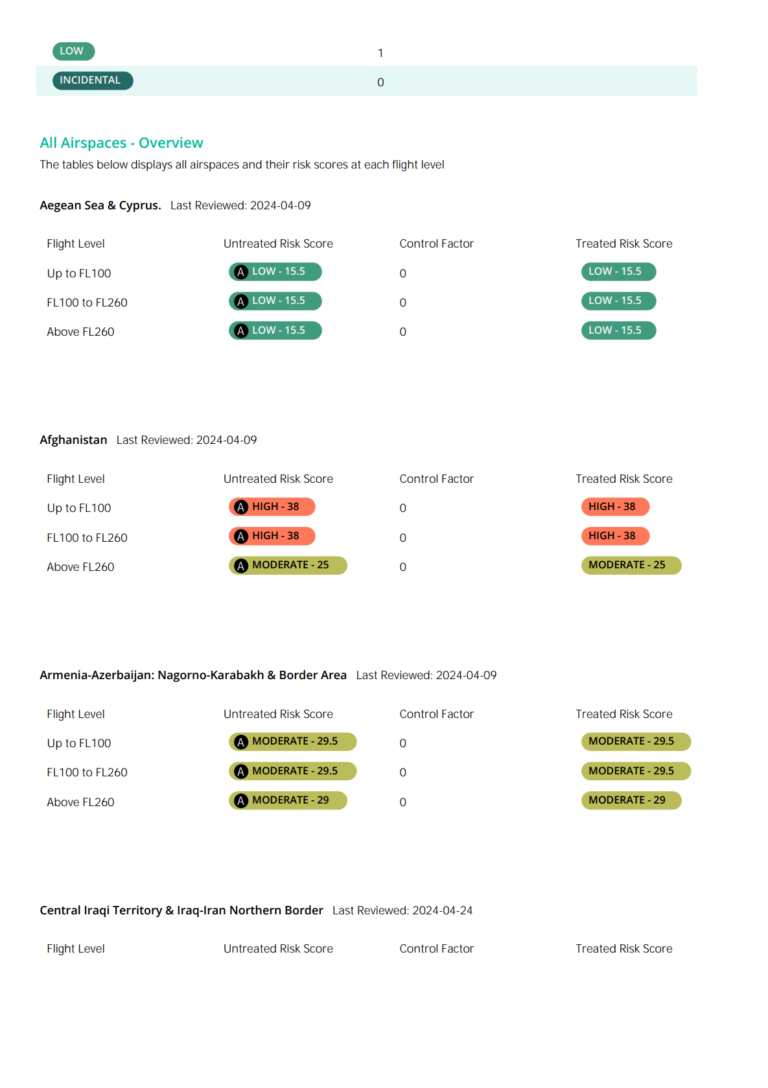
The key differences in the Airspace Overview Report are:
- • Summary of Untreated Risk Score Risk Rating totals – this is sectioned in to 3 separate tables, one for each flight level.
List of locations and scores – Rather than a single table list of locations, each airspace is listed with the scores for each flight level displayed, each airspace is separated by a heading (the name of the airspace).